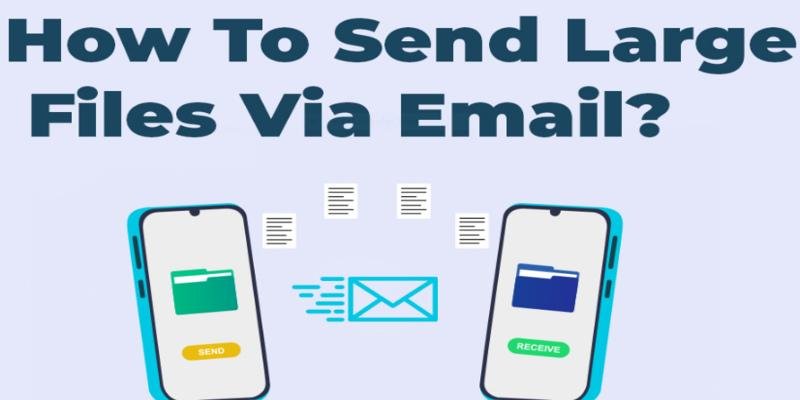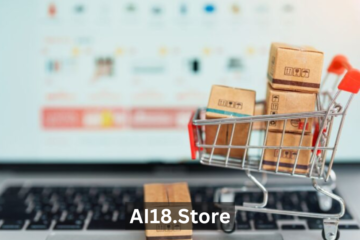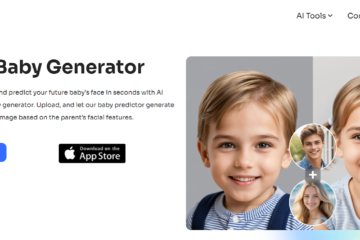Everyone uses email to send large files, marketing collateral, and other communications because it is easy, fast, and everywhere. However, due to its file-sharing size limits, you will receive an error message if you want to send large files, as emails cap 25 MBs of data.
Therefore, businesses and organizations often need to email significant files, asking, “How can we send large files via email?”
By default, you cannot send and share large files via email. However, there are workarounds like using integrated cloud storage services like TeraBox, file transferring tools, and compressing files, which will help you easily send and share large business files. Let’s discuss these methods in detail.
4 Best Methods to Send Large Files Via Email
Follow the methods below to email large files, including photos, videos, and other documents.
1. Use Integrated Cloud Storage Services
There are many cloud storage services that help users to upload, send, and share large files via email. Some popular cloud storage services include TeraBox, Google Drive, OneDrive, and others. All you have to do is upload your files to the cloud service that generates a link to access them, copy the link, and then paste it into your email message.
Using cloud storage services for sending big-size emails ensures speed of transfer, document security, and no restriction of storage limits. In addition, sending large files via the storage provider is safer and more convenient than using a USB.
TeraBox: The Best Cloud Storage Platform for Sending Large Files Via Email
Individuals and businesses looking to send large files of more than 25 MB should use integrated Cloud storage services for their convenience. Among the best cloud storage services, our choice, TeraBox, tops the chart with its user-oriented and easy file-sharing services. TeraBox is the product of Japanese company Flextech that aims to provide 1 TB of free storage space.
TeraBox’s TeraTransfer feature lets you send and receive large files of up to 50 GB via email. This is enough file-sharing capacity for individuals and businesses looking to send and share large files with their colleagues via email.
To send files, open the TeraBox file-sharing tab, select the files you want to share, select the validity period, copy the file link, and paste it into your email message.
The platform is easy to use and provides user-oriented, innovation-driven, safe, and reliable file-sharing services with social responsibility. The shareable links are end-to-end encrypted, ensuring top-notch security of your files when sharing. It adds an extra layer of security via Personal Vault.
In addition, its other cloud storage features, like automatic backups, quick upload and download speeds, 1024 GB of free storage space, top-notch security, and real-time file-sharing capabilities, make it the best cloud storage service, letting you send large files via email.
Google Drive
The popularity of Gmail has made Google Drive ubiquitous for emailing large files for business or personal use. By default, when you want to attach a more than 25 MB file, Gmail will automatically ask if you will upload that file to G Drive and share that link via email instead.
Google Drive lets you organize your files into a Drive Folder in your email window without opening Google Drive, making it the simplest solution for sending large files to Gmail users.
However, G Drive takes up much memory, making it not the best cloud storage solution for everyone.
Use Transfer Tools like WeTransfer
File transfer tools are easy to use, fast, and one of the most commonly used solutions for sending large files. There are multiple file transfer tools for both personal and professional people.
WeTransfer is leading the chart with its easy-to-use file-transferring services, where users can send files up to 2 GB in size. To send large files via email using WeTransfer, you only need to upload files, enter the relevant email address, and send a short message. The platform uses a cloud storage service to transfer large files with simple clicks.
Users don’t have to create an account on the website; recipients don’t need an account to download your file. Just create a shareable link to the file you upload and share large files using this platform.
Compress Large File Via 7-Zip
Compressing the files is another method to send large files via email. Users can send these compressed files, a fraction of the original file, if under the attachment limit. However, the files lose quality when compressed, especially videos or images.
For compressing files, you can use software like 7-Zip to compress files down to a tenth of their original size. Users can compress as many files as needed and expand any compressed file they have received. The tools provide a file manager to record all your files.
Thus, open 7-Zip File Manager, select the file you want to compress, choose “Add to Archive, and then click “OK” to compress the file.
Reduce the Size of Images
Users sending large image files can automatically resize them to reduce their size and then send them via email. For sending large image files:
Use images as attachments.
Click the image File and select File Info from the menu.
Select the Resize Large Images When I Send This Message under the Image Attachment Section.
Now, return to your email body and click Send to finish the process.
These are some practical ways to let you send and share large files, including photos, videos, and other documents, via email.
Summary
If you want to send large files over 25 MB, explore the 4 easy methods mentioned above, helping you send large files through email. These methods include using integrated cloud storage services like TeraBox, file transferring tools, compressing large files, and reducing the size of images when sending large image files.
Using cloud storage services to send large files is more convenient because it eliminates storage problems while sharing files. And our choice, TeraBox, with its TeraTransfer capabilities, lets you easily share large files of up to 50 GB.