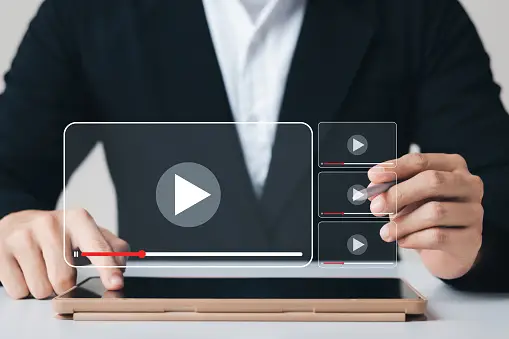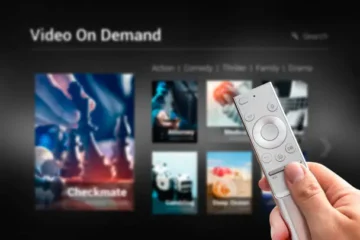In today’s digital age, video content is more crucial than ever. Whether you’re a professional filmmaker, a social media influencer, or a business looking to enhance your marketing strategies, mastering using video editing tools is essential. This comprehensive guide delves into the best practices, techniques, and tools you need to create stunning video content that captures and retains your audience’s attention.
Understanding the Basics of Video Editing
Before diving into specific tools and techniques, it’s important to understand the basics of video editing. Video editing is the process of manipulating and rearranging video shots to create a new work. It involves cutting segments (trimming), re-sequencing clips, and adding transitions and other special effects.
Key Elements of Video Editing
- Footage: The raw video files that will be edited.
- Timeline: The area where video clips are arranged and sequenced.
- Transitions: Effects used to move from one clip to another.
- Effects: Visual or audio enhancements added to the video.
- Audio: Background music, voiceovers, and sound effects.
Top Video Editing Tools
There are numerous video editing tools available, each with its unique features and capabilities. Here, we highlight some of the most popular and effective tools that can help you create professional-quality videos.
Adobe Premiere Pro
Adobe Premiere Pro is one of the industry-standard video editing tools used by professionals worldwide. It offers a wide range of features, including:
- Advanced color correction: Tools to enhance and correct the colors in your video.
- Multicam editing: Ability to edit footage from multiple cameras simultaneously.
- Seamless integration: Works well with other Adobe products like After Effects and Photoshop.
Final Cut Pro
Final Cut Pro, developed by Apple, is another powerful video editing tool known for its user-friendly interface and robust features. Key features include:
- Magnetic Timeline: A flexible timeline that automatically adjusts clips as you move them.
- 360-degree video editing: Tools specifically designed for VR content.
- Optimized performance: Works exceptionally well on Mac systems.
DaVinci Resolve
DaVinci Resolve is renowned for its advanced color grading capabilities. It’s a comprehensive tool that combines editing, color correction, visual effects, and audio post-production. Notable features include:
- Fusion visual effects: Integrated 3D compositing and motion graphics.
- Fairlight audio: Professional tools for audio post-production.
- Collaboration: Allows multiple users to work on the same project simultaneously.
iMovie
For beginners, iMovie is an excellent choice. It’s free for Mac users and offers a range of basic editing tools that are easy to use. Features include:
- Simple interface: User-friendly with drag-and-drop functionality.
- Built-in templates: Ready-made templates for trailers and themes.
- Integration with Apple devices: Easy to import and export videos across Apple devices.
Essential Video Editing Techniques
Cutting and Trimming
One of the most fundamental techniques in video editing is cutting and trimming your clips. This involves removing unnecessary parts of your footage to keep your video concise and engaging.
Adding Transitions
Transitions are used to smoothly move from one clip to another. Common transitions include:
- Cut: A basic and instant transition.
- Fade: Gradual transition to or from a black screen.
- Dissolve: One clip gradually transitions into another.
Color Correction and Grading
Color correction ensures that all your clips have consistent color and lighting. Color grading, on the other hand, is used to give your video a specific look or mood. Tools like Adobe Premiere Pro and DaVinci Resolve offer advanced color correction and grading features.
Incorporating Audio
Audio is just as important as visual elements in a video. Make sure to:
- Use background music: Enhance the mood and pace of your video.
- Add sound effects: Make your video more immersive.
- Balance audio levels: Ensure that dialogue, music, and sound effects are well-balanced.
Utilizing Special Effects
Special effects can make your video more dynamic and engaging. Effects like slow motion, time-lapse, and green screen (chroma key) can add a professional touch to your videos.
Best Practices for Video Editing
Plan Your Video
Before you start editing, plan your video thoroughly. This includes creating a storyboard, writing a script, and organizing your footage.
Stay Organized
Keep your project organized by labeling your clips, using folders, and maintaining a clean timeline. This will save you time and make the editing process more efficient.
Keep It Simple
Avoid overusing transitions and effects. They should enhance your video, not distract from it. Focus on creating a clean and professional look.
Review and Revise
Always review your video multiple times and make necessary revisions. Get feedback from others to ensure your video is clear, engaging, and free of errors.
Advanced Editing Tips
Multicam Editing
If you’re working with footage from multiple cameras, multicam editing can save you a lot of time. This feature allows you to sync and edit footage from different cameras in one timeline.
Using Proxy Files
Editing high-resolution footage can be taxing on your computer. Use proxy files, which are lower-resolution versions of your clips, to speed up the editing process.
Keyboard Shortcuts
Learn and use keyboard shortcuts for your editing software. This can significantly speed up your workflow and make the editing process more efficient.
Conclusion
Mastering video editing tools and techniques is essential for creating high-quality video content. Whether you’re a beginner or an experienced editor, there are always new skills to learn and tools to explore. By understanding the basics, utilizing the right tools, and applying advanced techniques, you can produce professional-grade videos that captivate your audience.